In this blog post we will be introducing recordsets and providing some examples of their use.
So, what is a recordset? You can think of a recordset as a table or query that we can utilise (read, update, delete, insert) but cannot see. When we open a recordset, the recordset itself is stored in memory and we are able to loop through the records one at a time, manipulating the data as we go.
Recordsets enable us to reference field names, search for records, filter records, count records and much more. With recordsets, we can truly interact with the data stored in our databases. There are two types of recordsets, DAO and ADODB. They both have similar functions and similar operation speeds (DAO is a bit faster) but as a general rule use DAO if you are referencing standard Access tables within your database and use ADODB when you are referencing tables held outside of your Access application (SQL Server for instance).
In order to use recordsets, we need to reference certain libraries. As standard, the DAO library is already referenced in Access whilst the ADO library is not.
Checking DAO is Referenced
Open a new module and enter the following code. In the immediate window execute the function by entering testDAO and pressing the return key.
Sub testDAO()
'This sub-procedure loops through all current
'references and looks for a DAO reference
Dim A As Variant
For Each A In Application.References
If A.Name = "DAO" Then
MsgBox "DAO Library loaded!"
Exit Sub
End If
Next
MsgBox "DAO Library NOT loaded"
End Sub
Checking ADO is Referenced
Open a new module and enter the following code. In the immediate window execute testADO by entering testADO and pressing the return key.
Sub testADO()
'This sub-procedure loops through all current
'references and looks for a ADO reference
Dim A As Variant
For Each A In Application.References
If A.Name = "ADODB" Then
MsgBox "ADO Library loaded!"
Exit Sub
End If
Next
MsgBox "ADO Library NOT loaded"
End Sub
Adding Missing DAO and ADO References
| If either DAO or ADO is missing we need to add them! To do this we need the References dialog box which can be opened by clicking on References in the Tools drop-down menu. | 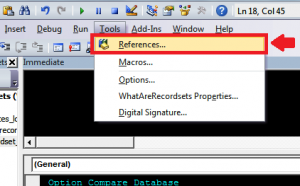 |
Adding DAO References
To set the DAO reference find the references below (they are dependent on your version of Access).
Microsoft Office 12.0 Access Database Engine Objects Library (Access 2007)
Microsoft Office 14.0 Access Database Engine Objects Library (Access 2010)
Microsoft Office 15.0 Access Database Engine Objects Library (Access 2013)
Adding ADO References
To set the ADO reference find the references below (they are dependent on your version of Access).
Microsoft ActiveX Data Objects 6.0 Library (Access 2007)
Microsoft ActiveX Data Objects 6.1 Library (Access 2010/2013)
Again, Check DAO and ADO References
To check if the above referencing has worked, rerun the two test sub-procedures.
Declaring a Recordset Object
In order to use a recordset, you will need to declare it! Here we provide you with the most standard way to declare a recordset object.
DAO Recordsets
To declare a DAO Recordset object in a module, use the following code:
Sub declareDAORecordset()
Dim db As DAO.Database
Dim rs As DAO.Recordset
Set db = CurrentDb
Set rs = db.OpenRecordset("tblStudents")
'Opens tblStudents in memory. We can access all the
'data stored in tblStudents but we cannot see the
'table itself
With rs
.MoveLast
.MoveFirst
'These two lines of code are necessary to ensure
'that the recordcount property works correctly
Debug.Print .RecordCount
'Here we are printing the number of records in
'tblStudents to the immediate window
End With
End Sub
ADODB Recordsets
To declare an ADODB Recordset object in a module we can use the following code:
Sub declareADODBRecordset() Dim rs As New ADODB.Recordset rs.Open "tblStudents", CurrentProject.Connection, adOpenKeyset, adLockOptimistic 'Opens tblStudents in memory. We can access all the 'data stored in tblStudents but we cannot see the 'table itself With rs .MoveLast .MoveFirst 'These two lines of code are necessary to ensure 'that the recordcount property works correctly Debug.Print .RecordCount 'Here we are printing the number of records in 'tblStudents to the immediate window End With End Sub
DAO vs ADODB
As stated above, use DAO if you are referencing standard Access tables within your database and use ADODB when you are referencing tables held outside of your Access application (SQL Server for instance). You should try to become familiar with both DAO and ADODB objects as this will give you more flexibility going forward.
Typical DAO Recordset Code
Here we provide you with some typical code that you can use to loop through a recordset.
Sub typicalDAORecordset()
Dim db As DAO.Database
Dim rs As DAO.Recordset
Set db = CurrentDb
Set rs = db.OpenRecordset("tblStudents")
'Opens table students in memory
With rs
If Not .BOF And Not .EOF Then
'Ensures the recordset contains some data
.MoveLast
.MoveFirst
'Not necessary but good practice
Do While (Not .EOF)
Debug.Print .Fields("FirstName")
'Prints the contents of the FirstName field
'to the immediate window
.MoveNext
'Very important - otherwise we will be stuck in
'a loop forever...............................
Loop
End If
.Close
'close the recordset...
End With
Set rs = Nothing
Set db = Nothing
'and set all objects to nothing!
End Sub
Typical ADODB Recordset Code
Here we provide you with some typical code that you can use to loop through a recordset.
Sub typicalADODBRecordset() Dim rs As New ADODB.Recordset rs.Open "tblStudents", CurrentProject.Connection, adOpenKeyset, adLockOptimistic 'Opens table students in memory With rs If Not .BOF And Not .EOF Then 'Ensures the recordset contains some data .MoveLast .MoveFirst 'Not necessary but good practice Do While (Not .EOF) Debug.Print .Fields("FirstName") 'Prints the contents of the FirstName field 'to the immediate window .MoveNext 'Very important - otherwise we will be stuck in 'a loop forever............................... Loop End If .Close 'close the recordset... End With Set rs = Nothing 'and set all objects to nothing! End Sub
In this post, we have explained what recordsets are and provided some code to get you started!
Related Posts
DoEvents LoopsLooping Through a Recordset LoopsRecordsets
Loops – Do Until / Do While / Do Loops
Loops – For Each Loops
Loops – For Next Loops
Loops – While Wend Loops
Nested Loops Loops
Updating, Adding And Deleting Records In a Recordset Recordsets
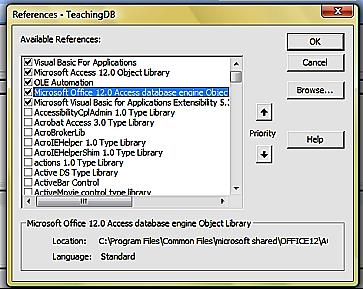
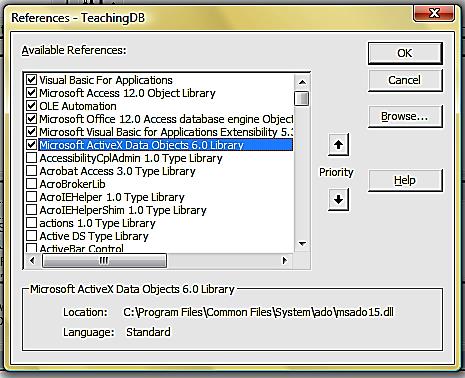
Your videos,tutorials and blog posts are wonderful and extremely useful. i am a pediatrician in India and for keeping the records i use access and learnt to design simple databases for my small hospital with the help found from your videos and blog posts.
Thank you and please keep up the good work and may God bless you with all health,wealth and happiness.
Cheers…
Thank you, sir!
Good start to record sets. I was lost until I read this.
Thanks