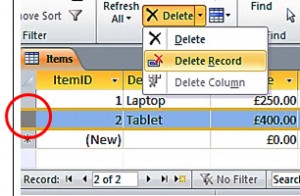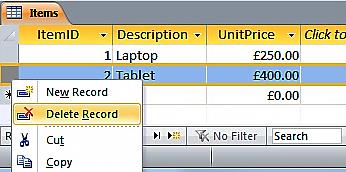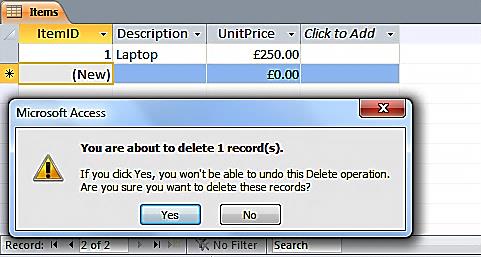In this post, we are going to show you how to delete a record in datasheet view.
Open up a form in MS Access in datasheet view.
You will see the dialog box below. This is a warning generated by Access that fires whenever you try and delete an item from the database.
Click Yes and the record will be gone.
Easy as that!
Not to state the obvious, but when you delete a record in datasheet view, the deletion is, of course, permanent. So, be careful!
Related Posts
Adding A Record In Datasheet View DatasheetsFormatting A Datasheet Datasheets
Hyperlinking To A Form Datasheets
Sorting and Filtering A Record In Datasheet View Datasheets