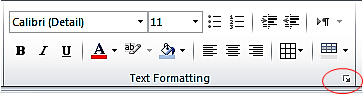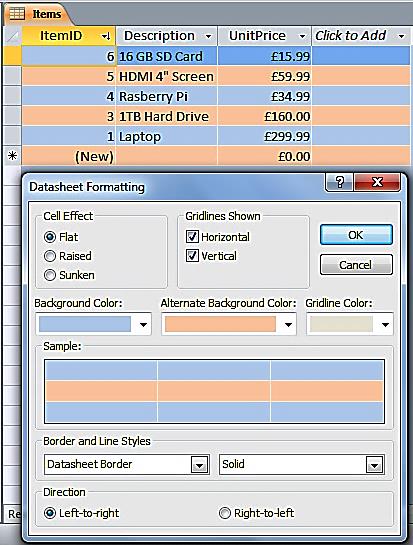In this blog post we show you how to format a datasheet in MS Access.
Although, generally, datasheets are boring grey forms that we can use to sort and filter data, we can actually format them to make their appearance more appealing. Open up a form in datasheet view.
Background Colour and Alternate Rows
These options can make datasheets look more pleasing (although we accept the one above is not to everyone’s taste). If you are developing for a company you can use row colors to match their company logos (definite extra bonus points)!
Feel free to change the appearance of datasheets and make your applications more interesting.
Related Posts
Adding A Record In Datasheet View DatasheetsDeleting A Record In Datasheet View Datasheets
Hyperlinking To A Form Datasheets
Sorting and Filtering A Record In Datasheet View Datasheets