In this post, we will be demonstrating how to use a report as the basis for the text in the body of an email.
The Code
There are some significant changes in this code so please pay attention to all sections.
Public Function convertReportToHTMLAndSend(strSQL As String, strEmailField As String, strReport As String, _ strSubject As String, Optional lngID As Long = -1) On Error GoTo ErrorHandler '''''''''''''''''''''''''''''''''''''''''''''''''''''' ''''''''''''''''''' 1 '''''''''''''''''''' ''''''''''''''''''' Declarations ''''''''''''''''''''' '''''''''''''''''''''''''''''''''''''''''''''''''''''' Dim olApp As Object Dim olMail As Outlook.MailItem Dim olRecipient As Outlook.Recipient Dim olAttachment As Outlook.Attachment Dim db As DAO.Database Dim rs As DAO.Recordset Dim strPath As String Dim strFileName As String Dim strSendName As String Dim strHtml As String Dim strLine As String Dim strWhere As String ' Create the Outlook session. '''''''''''''''''''''''''''''''''''''''''''''''''''''''''' 'if outlook is open it will need to be run as administrator '''''''''''''''''''''''''''''''''''''''''''''''''''''''''' Set olApp = New Outlook.Application Set olMail = olApp.CreateItem(olMailItem) ' Create the message. Set olMail = olApp.CreateItem(olMailItem) 'path where html file will be written strPath = "C:\AccessTemp" strFileName = "File" strSendName = "FileToSend" On Error Resume Next MkDir strPath On Error GoTo ErrorHandler 'print to html strWhere = "" If lngID <> -1 Then strWhere = "[ID]=" & lngID End If Application.Echo False DoCmd.OpenReport strReport, acViewPreview, , strWhere DoCmd.OutputTo acOutputReport, "", acFormatHTML, strPath & "\" & strSendName & ".html", False DoCmd.Close acReport, strReport Application.Echo True Open strPath & "\" & strSendName & ".html" For Input As 1 Do While Not EOF(1) Input #1, strLine strHtml = strHtml & strLine Loop Close 1 '''''''''''''''''''''''''''''''''''''''''''''''''''''' ''''''''''''''''''' 2 '''''''''''''''''''' ''''''''''''''''''' Recipients ''''''''''''''''''''''' '''''''''''''''''''''''''''''''''''''''''''''''''''''' 'if strSQL is not a select statement then add the where clause If InStr(strSQL, "SELECT") = 0 Then strSQL = "SELECT * FROM " & strSQL & " WHERE " & strWhere End If 'open up a recordset and move through it Set db = CurrentDb Set rs = db.OpenRecordset(strSQL) With rs If Not .BOF And Not .EOF Then .MoveLast .MoveFirst While (Not .EOF) ' Add the To recipient(s) to the message. Set olRecipient = olMail.Recipients.Add(.Fields(strEmailField)) olRecipient.Type = olTo .MoveNext Wend End If End With '''''''''''''''''''''''''''''''''''''''''''''''''''''' ''''''''''''''''''' 3 '''''''''''''''''''' ''''''''''''''''''''' Message''''''''''''''''''''''''' '''''''''''''''''''''''''''''''''''''''''''''''''''''' With olMail ' Set the Subject, Body, and Importance of the message. .Subject = strSubject .HTMLBody = strHtml .Importance = olImportanceHigh 'High importance ' Resolve each Recipient's name. For Each olRecipient In .Recipients olRecipient.Resolve Next '''''''''''''''''''''''''''''''''''''''''''''''''''''' ''''''''''''''''''' 4 '''''''''''''''''''' ''''''''''''''' Display, Save, Send''''''''''''''''''' '''''''''''''''''''''''''''''''''''''''''''''''''''''' .Display End With convertReportToHTMLAndSend = True ExitFunction: Set olRecipient = Nothing Set olMail = Nothing Set olApp = Nothing Application.Echo True Exit Function ErrorHandler: convertReportToHTMLAndSend = False Resume ExitFunction End Function
The Explanation
Public Function convertReportToHTMLAndSend(strSQL As String, strEmailField As String, strReport As String, _ strSubject As String, Optional lngID As Long = -1) ... End Function
strReport is the name of the report that we will be reading from.
lngID is the ID that we will be using to filter the report.
Note: Don’t worry if you are not sure as to what we are doing. It will become clear as you read on.
...
Dim strHtml As String
Dim strLine As String
Dim strWhere As String
...
Pay attention to these extra declarations that we will be using.
'path where html file will be written strPath = "C:\AccessTemp" strFileName = "File" strSendName = "FileToSend" On Error Resume Next MkDir strPath On Error GoTo ErrorHandler
In the previous post, we used a similar concept to save a report as a pdf to the local computer before attaching it to an email. In this post, we will need to save the report to the local computer in order to read it into the email. The difference here is that we will be saving the report as an html file rather than a pdf (code below).
'print to html strWhere = "" If lngID <> -1 Then strWhere = "[ID]=" & lngID End If
The lngID argument is optional so we don’t necessarily have to pass it in. If lngID has been passed, it will not equal -1 and if it does not equal -1, we construct a simple SQL statement (“[ID]=2”).
Application.Echo False DoCmd.OpenReport strReport, acViewPreview, , strWhere DoCmd.OutputTo acOutputReport, "", acFormatHTML, strPath & "\" & strSendName & ".html", False DoCmd.Close acReport, strReport Application.Echo True
As mentioned above, we are looking to save the report to the local computer as an html document. We need to open it up but we don’t need to see it open so we use…
Application.Echo False
We open the report and use the where clause that we created…
DoCmd.OpenReport strReport, acViewPreview, , strWhere
…and we save the report to the local computer as an html document…
DoCmd.OutputTo acOutputReport, "", acFormatHTML, strPath & "\" & strSendName & ".html", False
…finally, we close the report…
DoCmd.Close acReport, strReport
…and turn visuals on…
Application.Echo True
…just like that!
Open strPath & "\" & strSendName & ".html" For Input As 1
Do While Not EOF(1)
Input #1, strLine
strHtml = strHtml & strLine
Loop
Close 1
Now we need to open the newly created report (html document) and read all of its contents into strHtml. The code above may seem a little confusing but the beauty of code is that often you don’t need to know how the code works, just that it does and how to utilise it. Fundamentally, you pass the code above the full path of a file like this…
Open strPath & "\" & strSendName & ".html" For Input As 1
…(strPath & “\” & strSendName & “.html” is the file path) and then print the contents of that file to a string variable (in this case strHtml)…
Do While Not EOF(1) Input #1, strLine strHtml = strHtml & strLine Loop
…like that. All we need to know, right?
With olMail ' Set the Subject, Body, and Importance of the message. .Subject = strSubject .HTMLBody = strHtml .Importance = olImportanceHigh 'High importance
So, strHtml contains the text of the message. We just need to assign it to the Body property of olMail. As the text is in html format we will use HTMLBody, rather than Body.
Testing The Function
As we are writing a letter regarding student’s absence from college, we have changed the table from Customers to Students.
The form looks like this:
Note: We have used a combo-box for the student name. Remember with combo-boxes, we see (in this case) a name but the combo-box stores a number.
The result of clicking Test is:
The Conclusion
In this post, we have demonstrated how to take the text from an existing report and use it as the message of an email.
In the next post, we will be giving you a script that you can use with Lotus notes instead of Outlook.
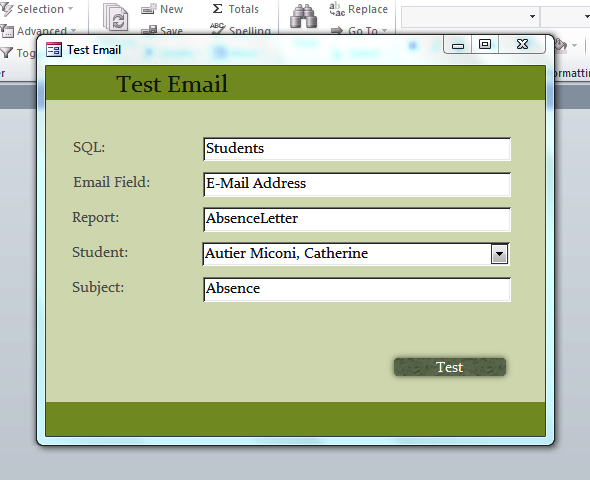
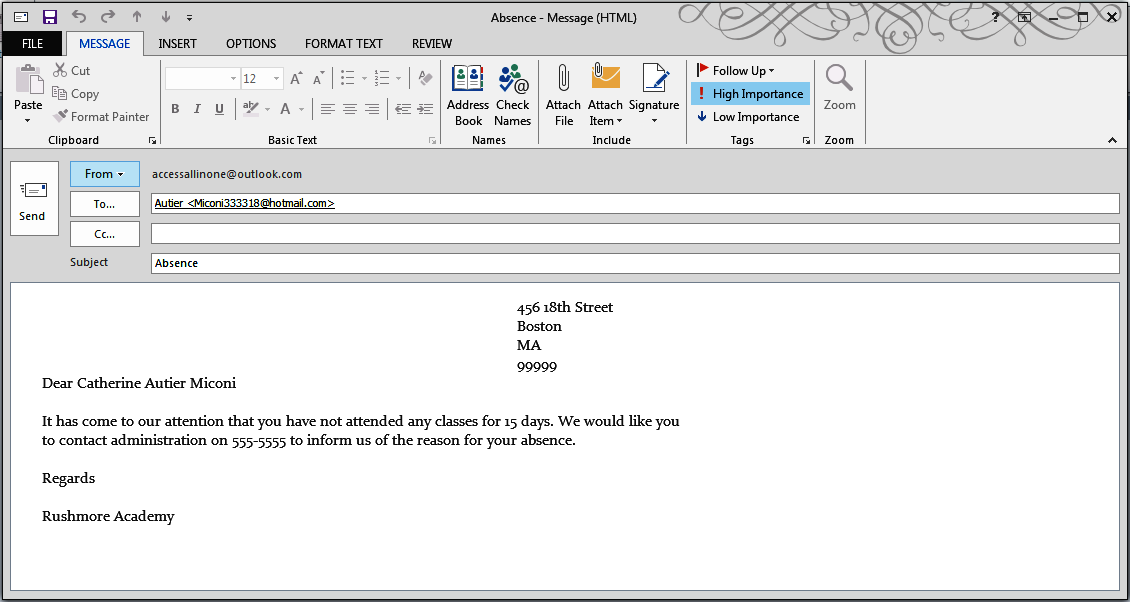
Thank you so much for posting this–it looks like what I need for my project. (I would consider myself an intermediate level Access (2016) user–by no means a complete newbie but certainly not an expert either–and I was able to follow a lot of what you have coded, but not all.)
**But I am unclear on what the strSQL parameter is which I should be passing in the call and also what the optional filter (IngID) is for.**
Also, I have created a report which is customized for each recipient (looks like a letter), and I want to loop through and send each as an (individual) email to the appropriate person. I can’t determine if the function opens each email in Outlook and I have to push Send for each one (of 50-something emails)–not what I want, or it will just send them?
Would you be able to show an example of how you call the function? Thx.
Hi Marion
This post essentially shows how to work with emailing but within the context of MS Access. That means that you will need a way to obtain the data you want from all of the data that is available within your MS Access application.
One of the ways of obtaining said data is to use Structured Query Language (SQL). Here is a post on the subject: https://www.accessallinone.com/ms-access-and-structured-query-language-sql/.
It is an SQL string that is being passed in as strSql.
It is definitely possible to achieve what you want using MS Access. You can loop through an email list and send as many emails as you want (there are also other posts on the subject in this series).
Give it a go and if you struggle, drop us an email to info@accessallineone.com and we will see if we can help.