In this post, we show you how to open up the Entity Relationships Diagram in MS Access.
Creating relations between tables is a fundamental part of an Access database but trying to keep all those relations in mind can get a little confusing. Wouldn’t it be great if Access were able to provide us with some kind of visual representation of the data?
As it happens, Access contains its own (very useful) diagram to visualize relations between tables…
So, what does it all mean?
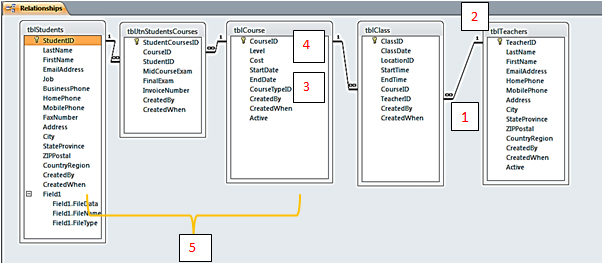
| 1. | The infinity sign represents the “Many” part of a relationship. |
| 2. | The “1” sign represents the “1” part of a relationship. |
| 3. | CourseTypeID is a Foreign Key of tblCourseType (not shown). |
| 4. | CourseID is a primary key as noted by the key symbol. |
| 5. | tblStudents and tblCourse are connected by a Many-to-Many relationship through a table called tblJctStudentsCourses. |
It is worth mastering the Entity Relationships Diagram as it can help you to “see” the database in a new way.
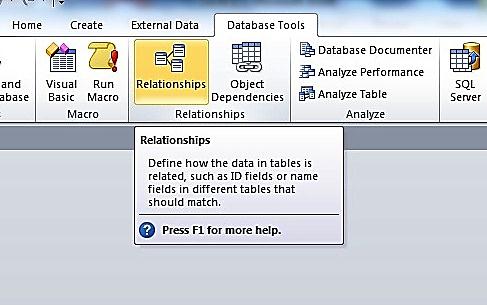
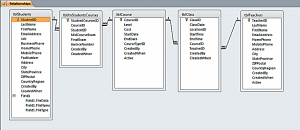
how to create er diagram of dental clinic.. do i need to make table for this
i need to make a diagram to manage dental clinic.and table is in normalized form please help me….